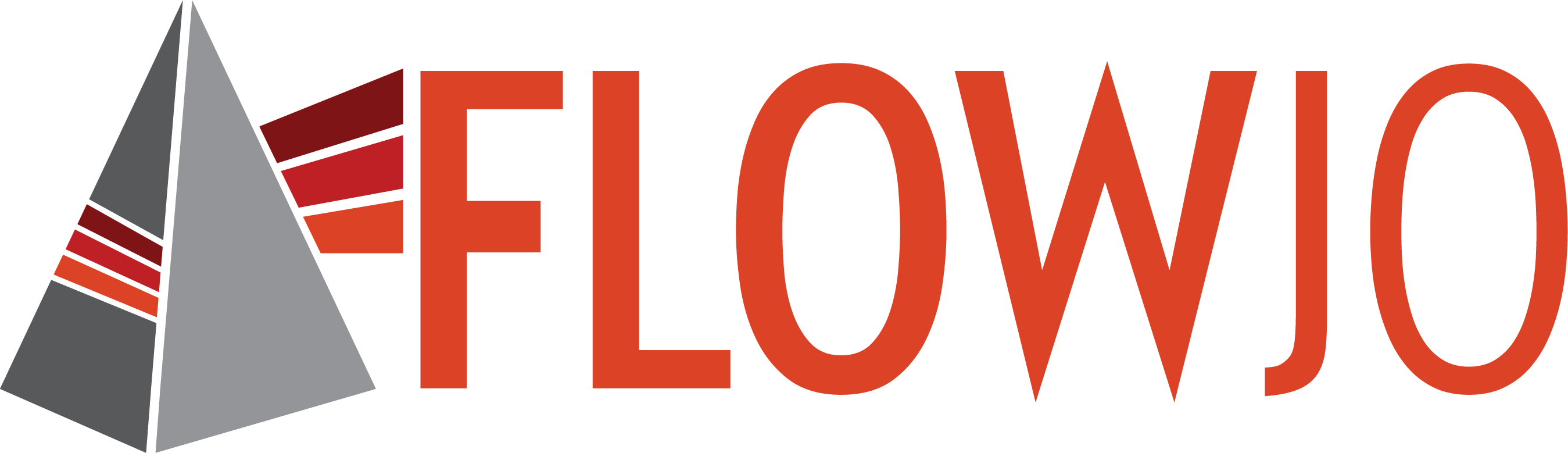Preferences can be used to fine-tune FlowJo to your specific analysis habits.
You can save default settings like the number of significant digits, linear or log scaling, and font sizes, among others. Usually preferences are set from the main Preferences panel. This document focuses on the Preferences panel. Select the Preferences icon  or the Shortcut Key: Ctrl+Y to open the Preferences Dialog.
or the Shortcut Key: Ctrl+Y to open the Preferences Dialog.
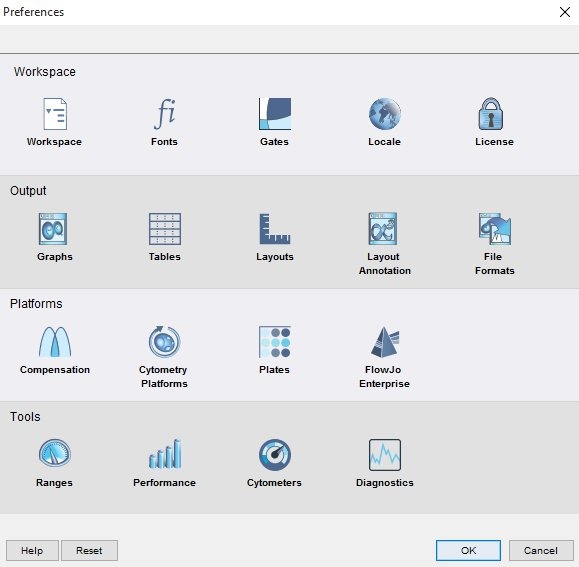
Figure 1. Preferences menu.
The Preferences dialogue is divided into four sections:
- Workspace: Change the display and options for the central hub of analysis in FlowJo.
- Output: Set the default settings for graph visualizations, output from table and layout editors, and export/saving.
- Platforms: Change your settings for the Panel Wizard, Compensation, and other special analysis platforms.
- Tools: A host of options which help optimize your FlowJo experience.
The buttons at the bottom are:
Help (?): Launch a web browser with context sensitive documentation (e.g. this page).
Reset: Resets all preferences to default settings.
OK: Confirms changes and closes the dialog..
Cancel: Cancels actions and changes are not applied.