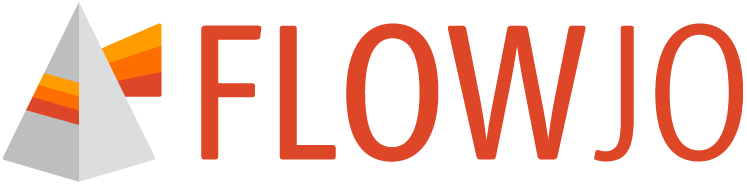FlowJoTM is available for Mac or PC operating systems.
You can download the installer appropriate for your platform (Mac -Intel, Apple Silicon (M1+). or Windows PC), by visiting the Download site: https://www.flowjo.com/flowjo/download.
FlowJo™ version 11 employs the BD Access Portal application to manage licensing/authentication with the server at this URL: https://bdaccessportal.com/
BD Access Portal is a separate application, but it is included in the FlowJo™ 11 installer. Both applications must to be installed and running in order to log into and use FlowJo 11™.
Workbenches created on either Mac or Windows OS are cross-compatible.
OS specific installation instructions:
Windows PC
Download the installer.exe file and double click on it to start the installation process. In the first prompt, simply click the “Next” button (Figure 1) to start the installation of both, FlowJoTM and BD Access Portal. Running the installer with default settings is highly recommended (Figure 2). Both applications should be installed in C:\Program Files. Both FlowJoTM v11 and BD Access Portal applications must be installed in order to use FlowJoTM v11.
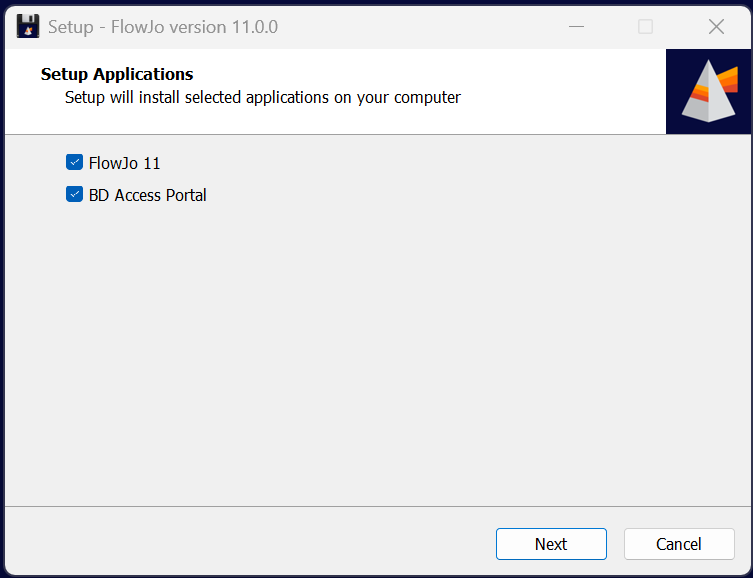
Figure 1.
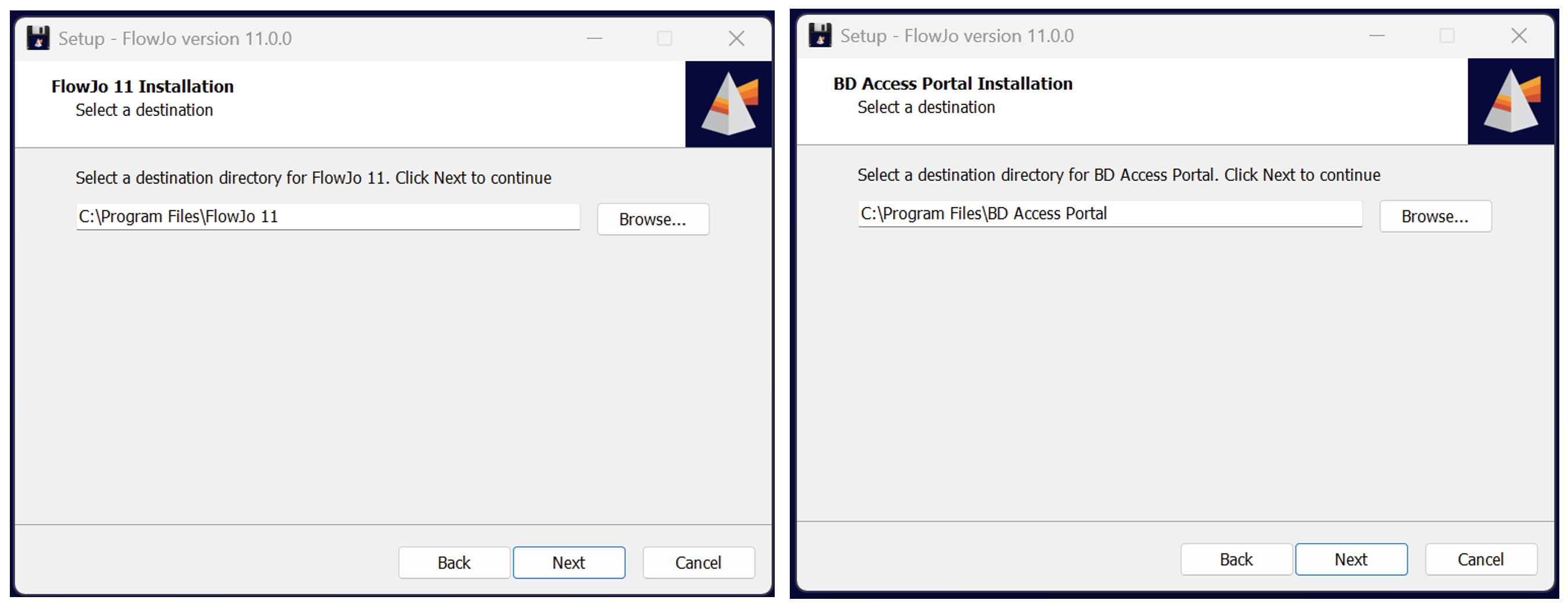
Figure 2.
Click “Install” to start the installation (Figure 3).
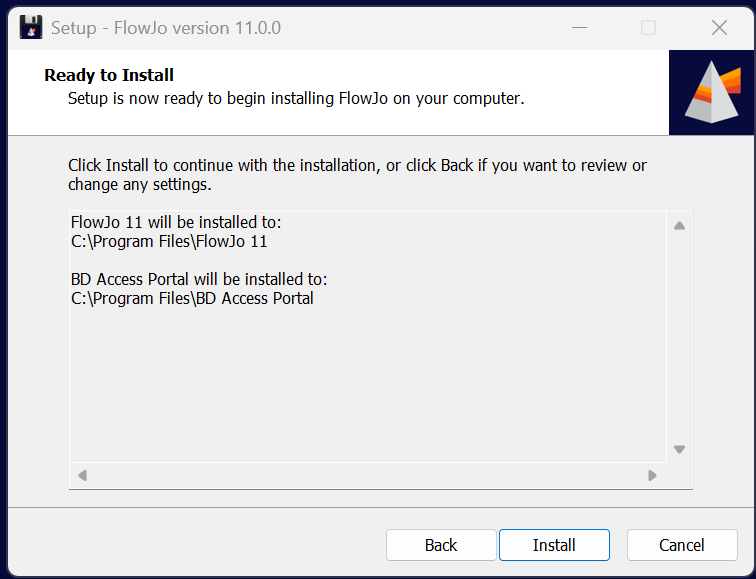
Figure 3.
Once completed, click “Finish” (Figure 4).
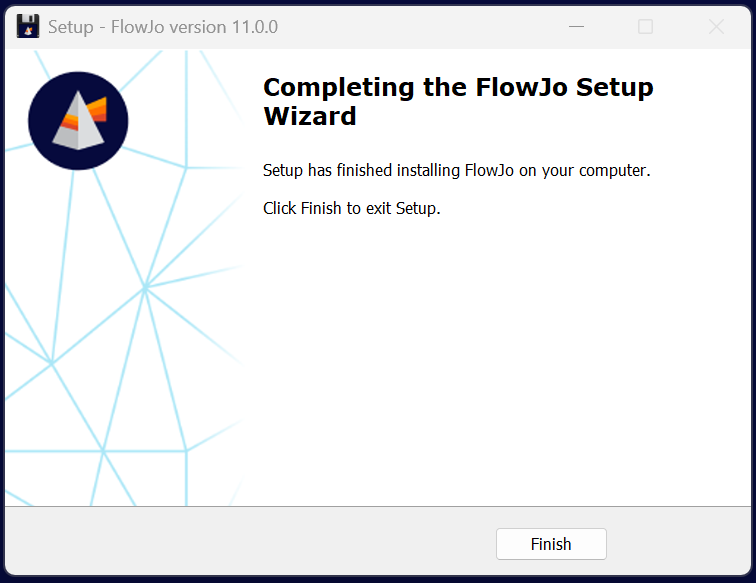
Figure 4.
Mac
Download the installer.dmg file and double-click to extract the program. Once the DMG file is open, drag FlowJoTM v11 and BD Access Portal application icons to the Applications folder shortcut in the same window (Figure 5), or directly to your Applications folder.
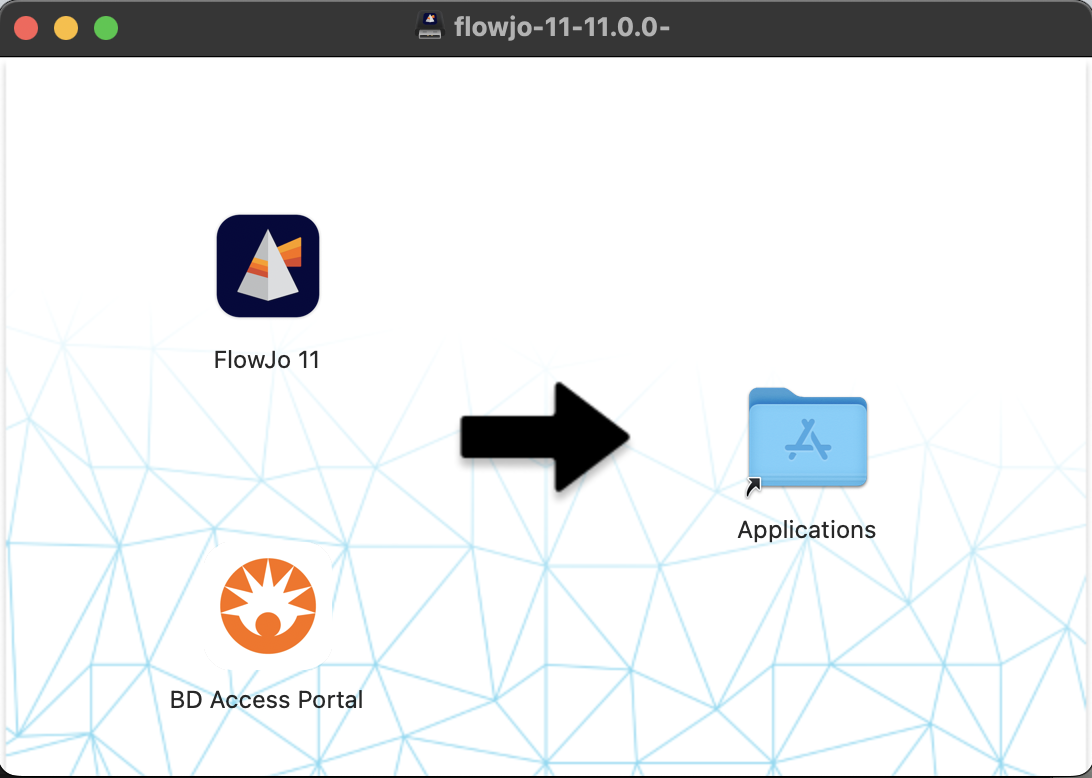
Figure 5.
After installing FlowJoTM v11 and BD Access Portal applications, launch the BD Access Portal App and enter your Portal account login credentials.
New Portal accounts can be created here: https://cloud.flowjo.com/