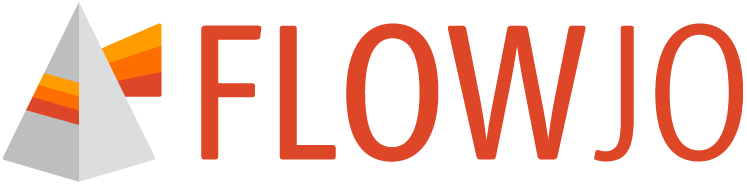Trouble Logging into FlowJo™ 11?
Check out the Q&A below to find a solution.
Q. My institution employs a Proxy Server to manage application network traffic. Can I use FlowJo™ 11?
A. Yes, BD Access Portal v2.3.0 and later have Proxy support. Please Update to the latest version of FlowJo v11 and BD Access Portal: https://www.flowjo.com/flowjo/download
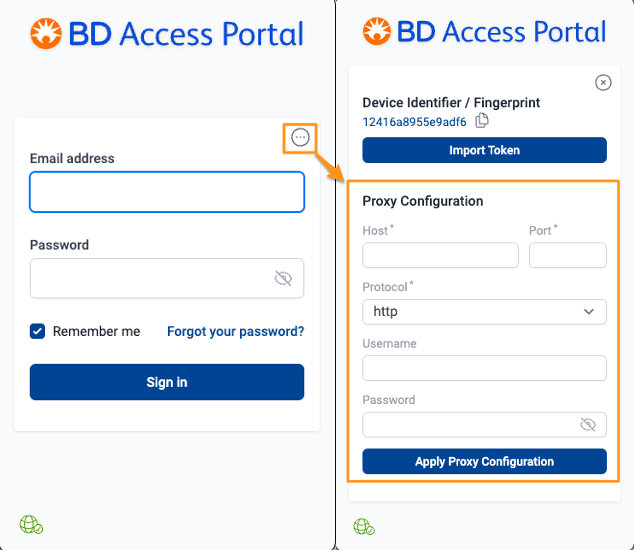
Q. What is the URL that needs to be unblocked by my IT department to use FlowJo™ v11?
A. The authentication server URL for BD Access Portal is https://bdaccessportal.com/
FlowJo 11 communicates with the BD Access Portal application via a local websocket, localhost:16964, on the user's computer, also known as 127.0.0.1. The Client then reaches outside of their local network to bdaccessportal.com over port 443, the standard https port.
Q. I receive a message that "An error has occurred while trying to start FlowJo™ 11". What should I do?
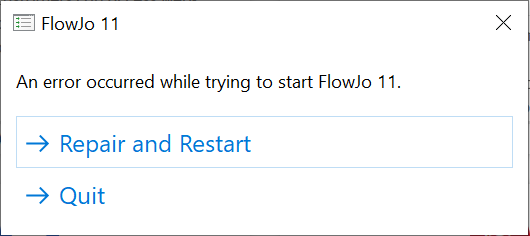
A. This issue was encountered by some small fraction of users on Windows PCs for v11.0.0. The issue was addressed in v11.0.2. If you are encountering this message please update to the latest version available at FlowJo.com.
Q. FlowJo™ 11 presents a message that the BD Access Portal application is not running. What do I do?
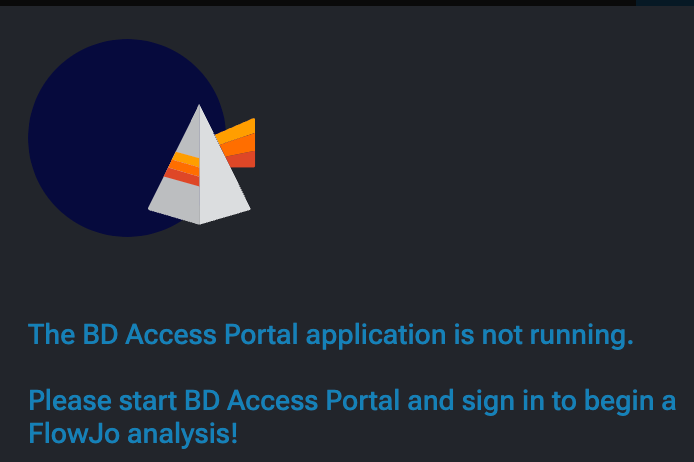
A. FlowJo™ version 11 requires the BD Access Portal application to be running to login/authenticate FlowJo™ 11. BD Access Portal is a separate application that is included in the FlowJo™ 11 installer. Launch the BD Access Portal application and FlowJo™ 11 should present a “Sign In” button. Click that button and enter your credentials on the Sign In window that pops up to authenticate, then click Sign in.
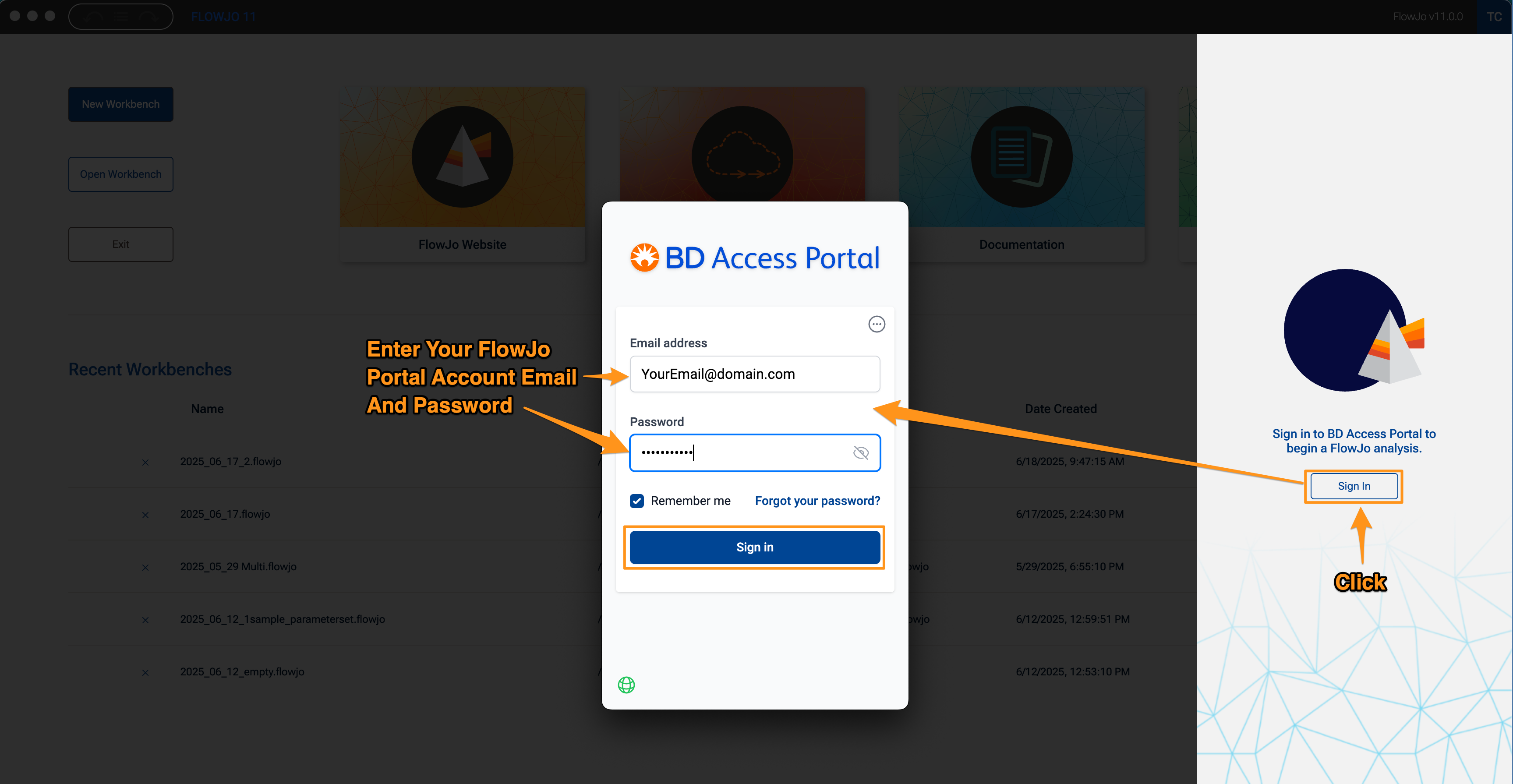
Q. Where can I find and launch BD Access Portal?
A. If the BD Access Portal application is not open, you can search for the app by name to open/launch it. Alternatively, you can open the application manually by launching it from your “Program Files” (Windows) or “Applications” (Mac).
BD Access Portal on the Windows OS:
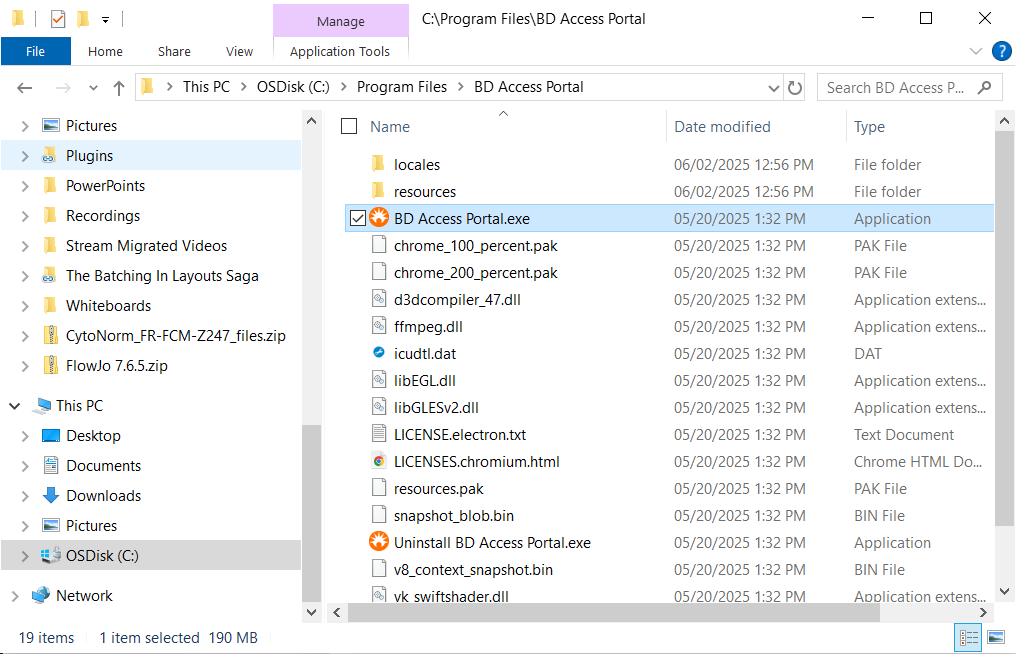
BD Access Portal on the Mac OS:
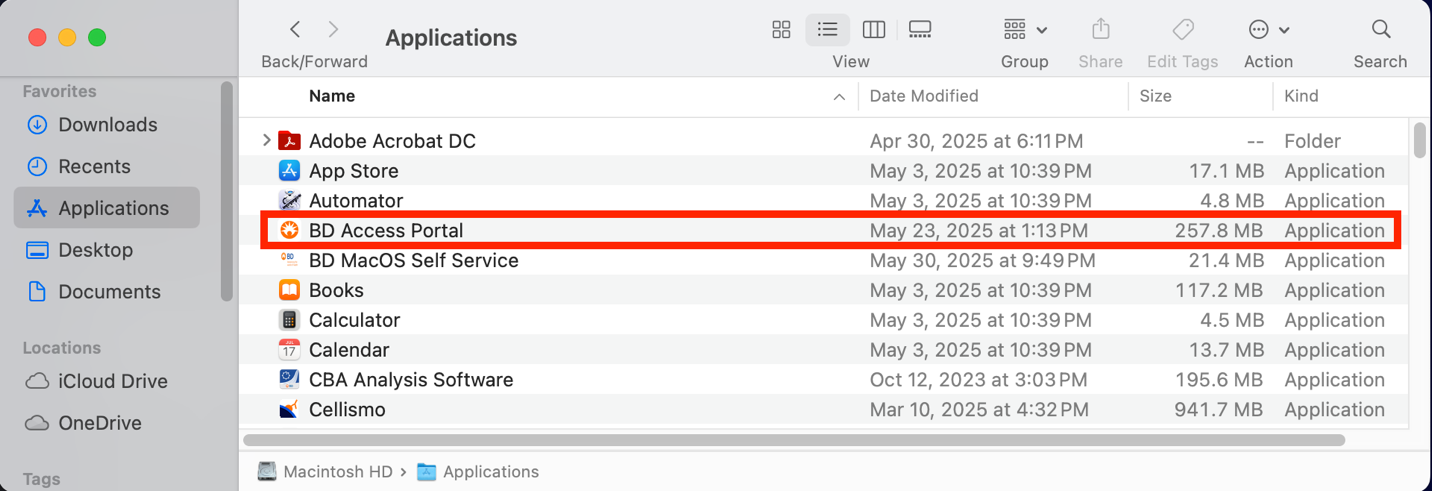
Q. How do I install BD Access Portal?
A. The BD Access Portal application is included in the FlowJo™ v11 installer and must be installed and running to license FlowJo™ 11. If BD Access Portal was/is not installed, you can run the FlowJo™ 11 installer again and install only the BD Access Portal application, if necessary.
How to install BD Access Portal without FlowJo™ 11 on Windows PCs. Screenshot for reference:
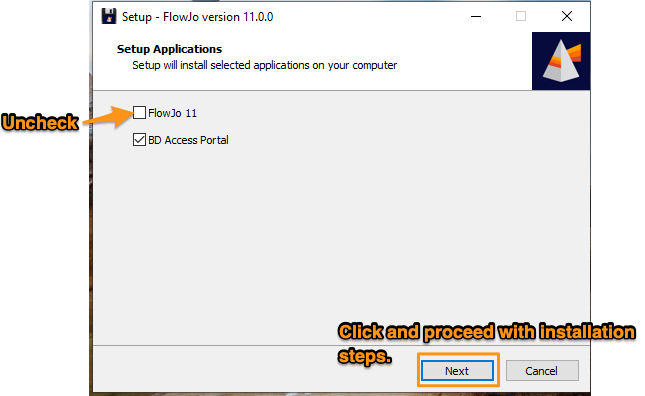
Q. BD Access Portal is running, but the BD Access Portal login window says I have Invalid Credentials when my FlowJo Portal login information is entered.
A. The Invalid Credentials error may indicate that the BD Access Portal application cannot reach the license authentication server at https://bdaccessportal.com/. Please examine the color of the globe icon in the bottom left corner of the BD Access Portal login window. If the globe icon in is yellow, there is some institutional or company network IT security blocking the application. Your IT security group may need to whitelist https://bdaccessportal.com/ and/or provide an exception in their security software to allow the application to communicate with the server at this URL. If the globe icon is Green, then the application is able to reach the authentication server.
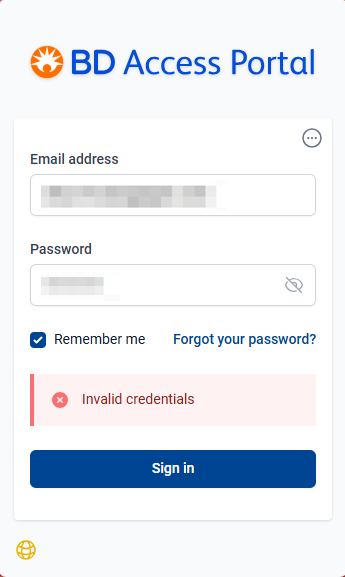
If the globe is green, and you have just created a new FlowJo Portal account, then please make sure you have verified your email address by clicking the link in the verification email sent from no-reply@flowjo.com. The Invalid credentials error will be displayed in you have not verified your account email.
Q. BD Access Portal is running, but the FlowJo™ v11 login window displays a red warning message saying that the "Latest EULA not accepted. Click here to continue", and I cannot Sign in. How should I proceed?
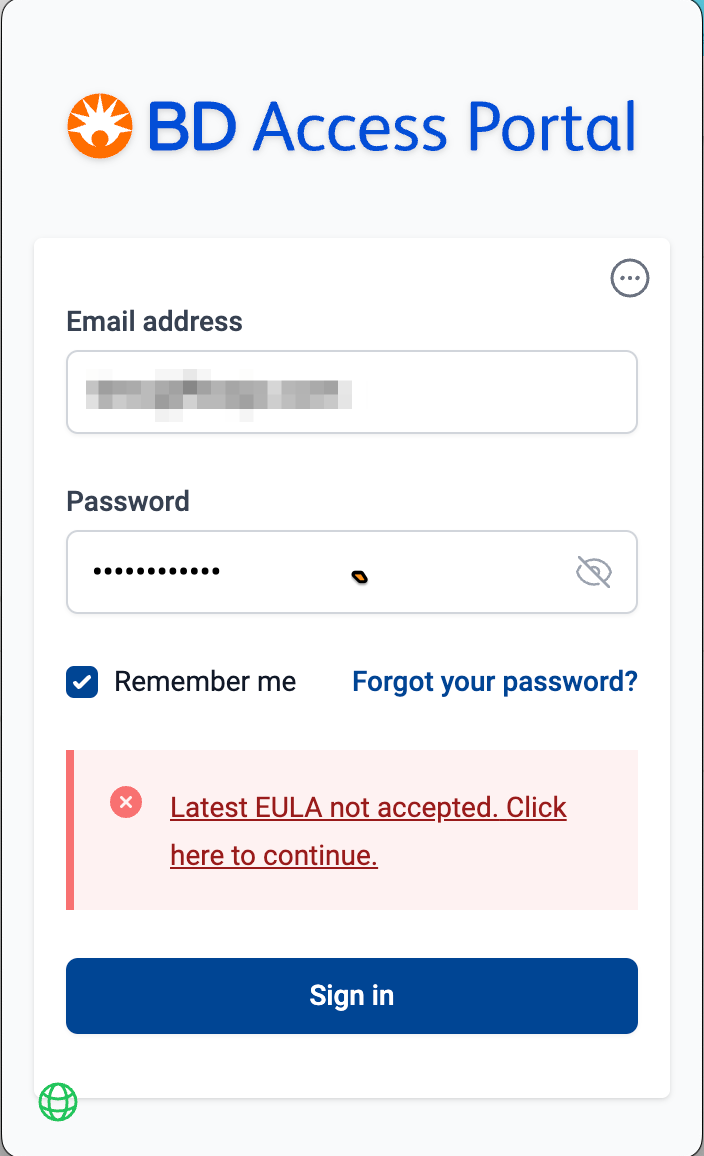
A. You need to accept the FlowJo™ 11 End User Licensing Agreement (EULA) by logging into your FlowJo Portal account at https://cloud.flowjo.com/. Click the red message and the link will take you to https://cloud.flowjo.com/. Log into your FlowJo™ Portal account with your email and password, and the EULA will be presented. Once the EULA terms are accepted, return to the BD Access Portal application and sign in.
Q. BD Access Portal is running, but FlowJo™ v11 only shows a Contact Support button. How should I proceed?
A. Contact Support is displayed in v11.0.0 and v11.0.1 if there is no license associated with your FlowJo Portal account. The BD Access Portal application will allow you to log in with your license credentials, but this will not authenticate FlowJo™ v11. To initiate a free 30-day trial license, log into your account at https://cloud.flowjo.com/. To purchase a license, please reach out to flowjooffice@bd.com or use the online quote form on our website.
A video of how to sign up for a Trial license through your FlowJo Portal account can be accessed here: Sign up for a free trial video.
Q. BD Access Portal is running, but FlowJo™ v11 only displays a "No valid FlowJo™ v11 Software license found. How should I proceed?
This message is presented in v11.0.2 if: 1) there no valid license associated with your FlowJo Portal account, 2) you are trying to log into the application using a 30-day trial that has not been activated on a compute that has already been used for a trial. To initiate a free 30-day trial license, log into your account at https://cloud.flowjo.com/. If you To purchase a license, please reach out to flowjooffice@bd.com or use the online quote form on our website. Please note that if the computer has already been used for a 30-day trial previously, you cannot initiate a 2nd trial license from that same computer.
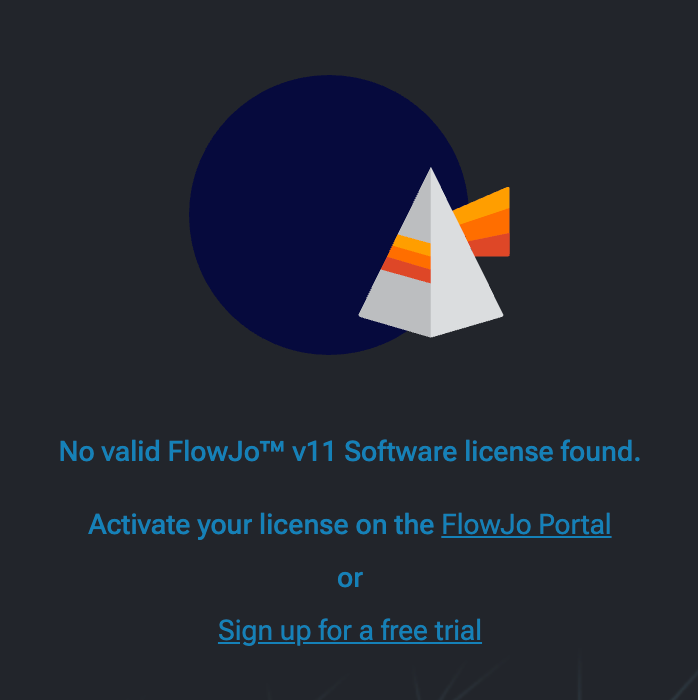
Q. BD Access Portal is running. I have successfully logged in previously and am using the Remember Me option, but FlowJo™ v11 only displays a Contact Support button. What should I do?
A. Your 24-hour Remember Me token has expired. To resolve, close and re-open open the FlowJo™ v11 application, which should then present you with a Sign In button. Alternatively, display the BD Access Portal login window manually and enter your credentials to Sign in. See the next question for information on how to display the BD Access Portal sign in window without clicking the Sign In button in FlowJo™ v11.
Q. How do I open BD Access Portal sign in window manually without clicking the Sign in button w/in FlowJo™ v11?
A. On Mac, the BD Access Portal icon will be displayed in the top right bar of your Mac OS, near where the wireless network and search shortcuts are located. Click this Icon to open the Sign in window.
On a Windows PC, the BD Access Portal icon will be found in the System Tray.
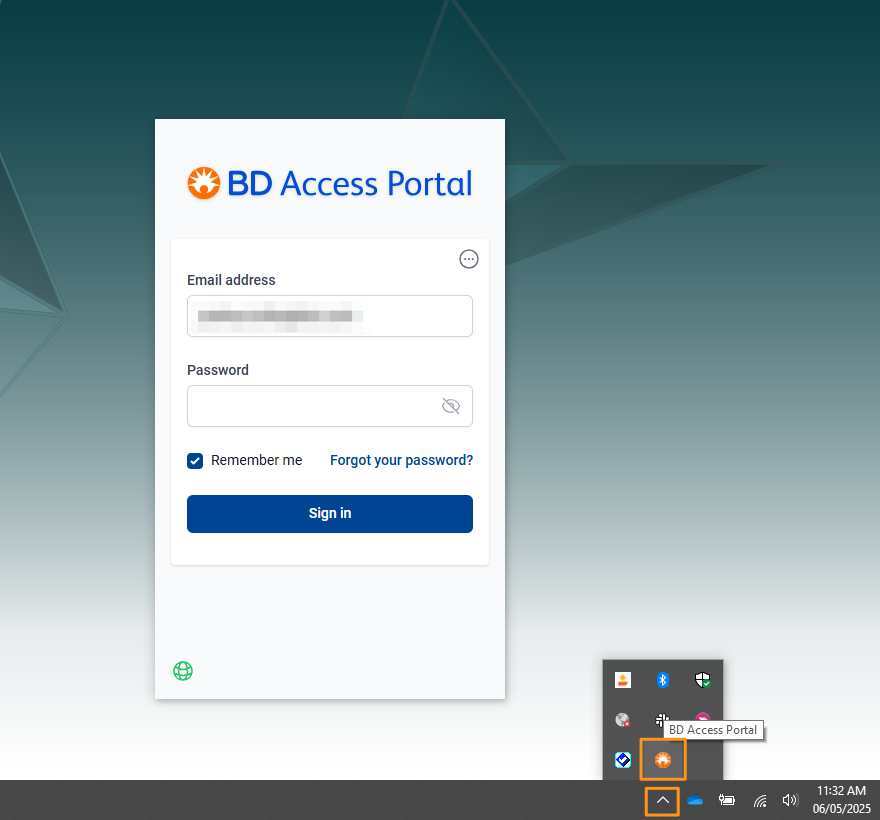
Q. How do I find my "computer fingerprint" in BD Access Portal?
A. Click on the three dots in the top righthand corner of BD Access Portal.
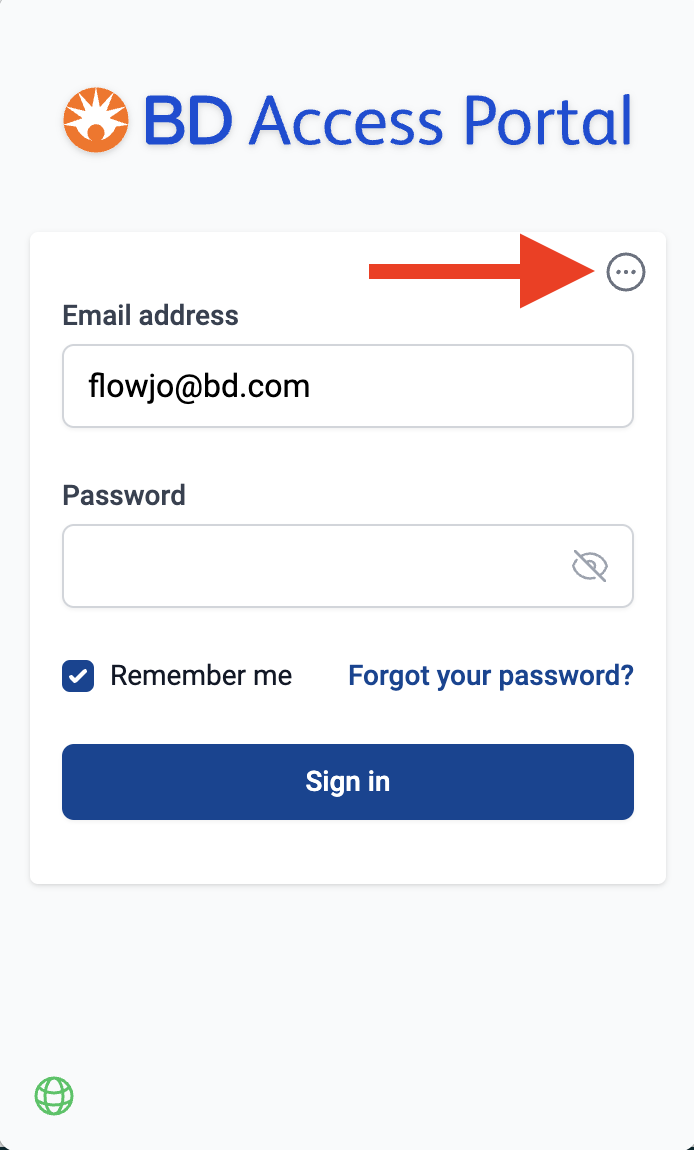
The 16 character computer fingerprint should be displayed at the top of the window. Those characters can be copied to your clipboard by pressing the icon to the right of the characters.
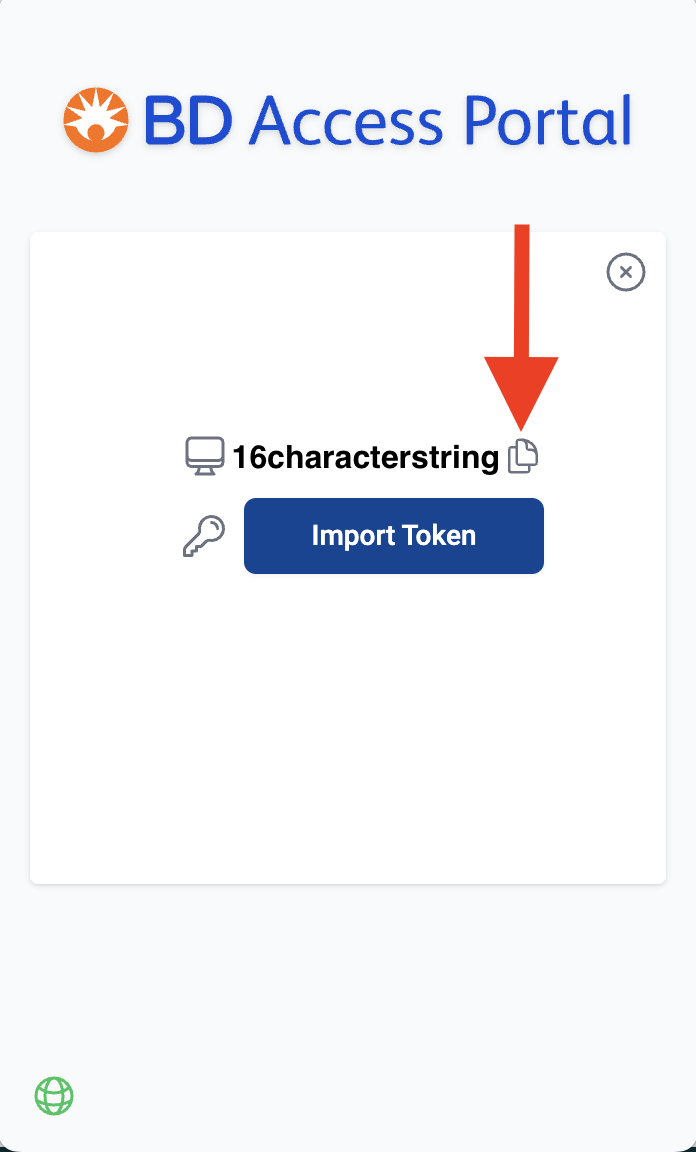
Q. How can I obtain additional technical support?
A. Email flowjo@bd.com with the issue you are encountering.